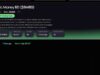SHAREit is one of the most popular file-sharing apps in the world. It allows users to transfer photos, videos, music, apps, and other files between devices without using mobile data. However, one common complaint from users is the annoying ads and push notifications that keep popping up while using SHAREit.
If you’re tired of these ads disturbing your experience, don’t worry. In this guide, I’ll show you how to reduce or stop SHAREit ads on Android step by step.
Why Does SHAREit Show Ads?
Like many free apps, SHAREit earns money by displaying ads. These ads can appear:
- Inside the app (in-app ads).
- As push notifications on your phone.
- In the “New Tab” section that promotes videos or content.
While you cannot completely remove in-app ads (unless SHAREit offers an ad-free premium version in the future), you can reduce the number of ads and stop push notifications with a few settings.
Step 1: Turn Off/Adjust Personalized Ads in SHAREit
SHAREit has a built-in feature for personalized ads. Surprisingly, keeping this option “ON” helps show fewer random and irrelevant ads.
Here’s how to do it:
- Open the SHAREit app on your Android phone.
- Tap on your profile icon at the top-right corner.
- Scroll down and look for the option “Personalized Ads.”
- If it is turned OFF, switch it ON.
👉 This setting makes ads more limited and relevant, reducing the number of unnecessary ads displayed in the app.
Step 2: Manage SHAREit Notifications
A big issue with SHAREit is the push notification ads that pop up on your home screen. Luckily, you can control this directly from your phone’s settings.
Follow these steps:
- Open your phone’s Settings.
- Go to Apps (or App Management, depending on your device).
- Find and tap on SHAREit.
- Tap on Notifications.
- Instead of disabling all notifications, look for “New Tab” notifications.
- Turn off only the New Tab option.
✅ By doing this, SHAREit will still work normally, but the annoying push notification ads will stop.
Step 3: Optional – Use a Third-Party Ad Blocker
If you want to take it further, you can use:
- Ad-blocker apps (available on the Play Store).
- Private DNS settings like
dns.adguard.com. - Firewall apps that block internet access for SHAREit except when you open it.
⚠️ Note: These methods may affect some features of SHAREit, so use them only if necessary.
Final Results
After following these steps:
- In-app ads may still appear (this cannot be fully removed).
- Push notification ads will be blocked.
- Your SHAREit experience will be smoother, faster, and less distracting.
Ads can be annoying, but with the right settings, you can minimize them in SHAREit. By turning on Personalized Ads and disabling New Tab notifications, you’ll enjoy a cleaner and more user-friendly app.
If you want a completely ad-free experience, you may need to explore alternative file-sharing apps or wait until SHAREit launches a premium version.
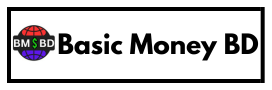

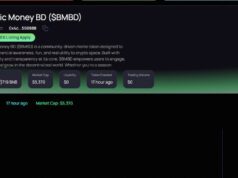



![TEXT to AI VOICE [ BANGLA LANGUAGE ] লিখা থেকে ভয়েস বানান সহজে Basic Money BD TEXT to AI VOICE [ BANGLA LANGUAGE ] লিখা থেকে ভয়েস বানান সহজে Basic Money BD](https://www.basicmoneybd.com/wp-content/uploads/2025/09/TEXT-to-AI-VOICE-BANGLA-LANGUAGE-লিখা-থেকে-ভয়েস-বানান-সহজে-Basic-Money-BD-238x178.jpg)